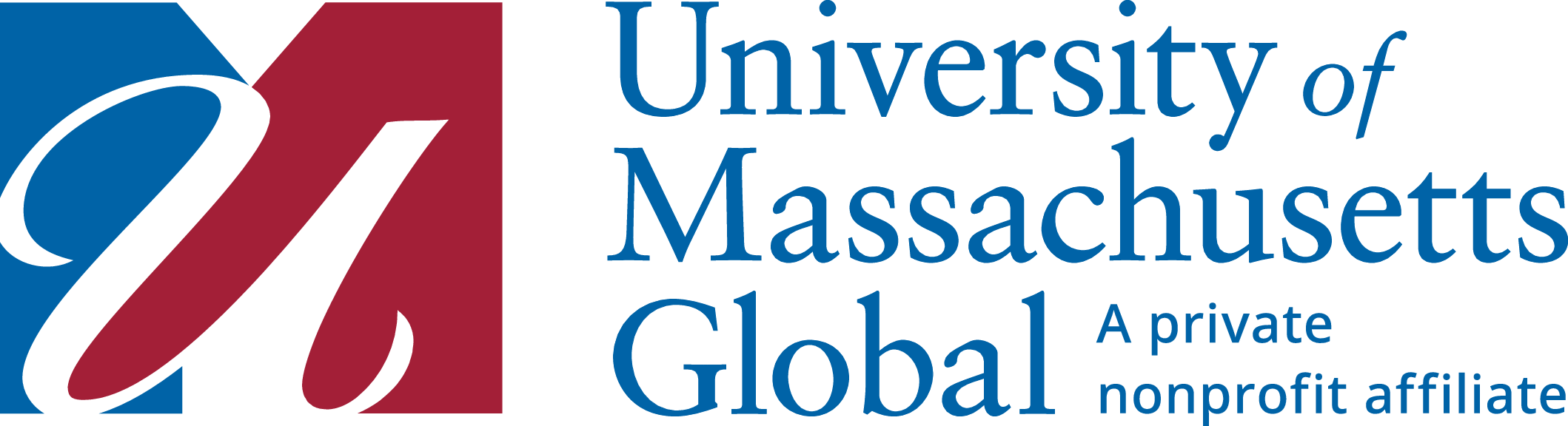Please contact 1-800-632-0094 or email exed@umassglobal.edu. Hours of Operation: Monday-Friday from 8:00 a.m. - 5:00 p.m. (Pacific Time)
Are you having issues accessing or signing into your course? Schedule an individual Account Activation Session to meet via Zoom with a University staff person to walk through the steps. Click here to schedule your account activation session.
Having technical issues? Contact UMass Global Service Desk at servicedesk@umassglobal.edu | 855-553-3007
Hours of Operation: Monday-Friday from 8:00 a.m. - 8:00 p.m. (Pacific Time) | Saturday & Sunday from 11:00 a.m. - 8:00 p.m. (Pacific Time)
1. In the email box you used for registration, open the email from accountservices@umassglobal.edu with the subject “Reset Your UMass Global Password.” If you need the email resent, please click here or email exed@umassglobal.edu requesting it to be resent to you.
2. Click "Reset Your Password"
3. Create a new memorable and secure password that meets UMass Global’s minimum complexity requirements outlined below:
| Password MUST contain: at least 10 characters at least 1 lowercase character at least 1 uppercase character at least 1 number or special character | Password CANNOT contain: UMassGlobal your date of birth or parts of it or the current year your name or parts of it; try to not use anyone’s name common/simple passwords like |
If you see “An error has occurred...” message, it is likely that your password was rejected. Click “Change My Password” to try again. Make sure your password meets the minimum complexity requirements.
If the error message persists, please schedule an individual Account Activation Session to meet via Zoom with a University staff person to walk through the steps. Click here to schedule your account activation session.
For all technical issues, please contact the university Service Desk at 855-553-3007 or servicedesk@umassglobal.edu
UMass Global student email boxes are hosted by Gmail. If you are already logged into a Gmail account, your other Gmail account inbox may appear after you click on “Student Email.”
- Go to your MyUMass Global Student Portal at my.umassglobal.edu and click on “Sign In" and login using your UMass Global username and password
- At the upper left of the browser window, click on the waffle icon to open the “Quick Links” Menu, then click on the “STUDENT EMAIL” icon
- At the Gmail home screen, click “Sign in” at the upper right of the browser window, then enter your UMass Global Student Email Address (username@mail.umassglobal.edu) and click “NEXT”. Enter your password, then click “NEXT” and follow the prompts. Once in your UMass Global Student email inbox, you’ll see the UMass Global Logo at the upper right of the browser window.
Managing Multiple Gmail Accounts
- Click on your user icon at the upper right of the browser window. If your UMass Global Student Email Address (username@mail.umassglobal.edu) is listed, click on it and skip the remaining steps. If it doesn’t appear, then click “Add another account” and continue to the next steps.
- A new sign-in page will appear. Enter your UMass Global Student Email Address (username@mail.umassglobal.edu) and click “Next”. Then enter your Password and click “Next”.
- Refresh your webpage and now you will see that your UMass Global Student email account has been added to your list of user accounts. You can easily toggle between your different Gmail email boxes by clicking on your user icon at the upper right of the browser window and selecting the email account you’d like to check.
- Go to https://umassglobal.sharepoint.com/sites/StrutExtendedEducation.
- Sign in using your UMass Global student email address and password, then click “Next.”
- When the page loads, click “ACCESS YOUR COURSE(S)” which takes you to the online course login page.
- Login using your UMass Global student email address and password, then click “Sign In” to access your course dashboard.
(If prompted for an Organization, enter “UMass Global.”) - Find your course and click the title of the course to begin. If this is your first online course, we recommend beginning with “Extended Education Orientation” as it walks you through navigating the Strut online course platform.
Click here to watch an overview video of our learning management system.
The Online Writing Center provides free writing support to all students. We offer a variety of different resources including individualized tutoring, online office hours, paper submission for feedback, a library of writing resources, and a variety of workshops.
Visit our Writing Center Website
Email: owmc@umassglobal.edu
Our Library Services provides resources for research projects as well as help to use library resources efficiently, effectively, and ethically. Our services include:
Visit our Library Services Website
Email: askalibrarian@umassglobal.libanswers.com
Unofficial Transcripts
- Go to your MyUMass Global Student Portal at my.umassglobal.edu and click on “Sign In." Login using your UMass Global username and password
- At the upper left of the browser window, click on the waffle icon to open the “Quick Links” Menu, then click on the “Self-Service” icon
- A new sign-in page will appear. Enter your UMass Global Student Email Address (username@mail.umassglobal.edu) and click “Next.” Then enter your Password and click “Next”.
- Click on “Student,” then “Student Records” and then “View Your Academic Transcript”
- Click “Submit” to load your Unofficial Transcript
- Review your Unofficial Transcripts to see your grades and ensure everything is accurate.
- Allow up to two weeks after course completion for your grade to be posted
- Please ensure that all courses, grades and credits/hours are displayed on the screen.
- If any information is inaccurate, please contact exed@umassglobal.edu
Official Transcripts
To order Official Transcripts, follow the prior steps for viewing grades/unofficial transcripts, then click back to the “Student” menu area, then click on “Student Records” and then click on “Order Official Transcripts.”
The Office of Accessible Education (OAE) at the University of Massachusetts Global is committed to ensuring equal educational access and opportunity for all members of our academic community.
Registration is on a voluntary, self-identifying basis with services and accommodations available after a student has submitted an Accommodations Request Form, documentation (if available), and has completed an Access Meeting with an OAE team member.
OAE Student Brochure
The Student Brochure provides in-depth information on how students can register for accommodations and services through OAE. There is also additional information on tips for communicating with instructors, information on free or low-cost assistive technology and other resources available to UMass Global students. Click here to view the OAE Student Brochure.
Services are available to all currently enrolled students who have a disability that substantially limits them in one or more major life activities. OAE highly encourages students to submit relevant documentation if available with their Accommodation Request Form. Students may have their provider complete the Provider Verification Form and/or they may submit other recent and relevant documentation. This may include documentation from a physician, psychologist, Veteran’s Affairs, or other appropriate professional.
In order to receive services from OAE, the following is essential:
- Students must have a disability as defined by the ADA, ADA/AA, the Federal Rehabilitation Act of 1973, or Section 504 to be eligible for disability-related accommodations. The ADA defines disability as a physical or mental impairment substantially limiting at least one major life activity, a history or record of such an impairment, or being perceived as having an impairment of this nature.
- To be eligible for disability-related accommodations, a student must meet the academic and technical standards required for admission, participation and continuation in UMass Global University’s programs to be ensured an equal educational opportunity.
- For more information on types of disability documentation to submit or how to obtain relevant documentation, please visit our Documentation Guidelines page.
For more information, visit: www.umassglobal.edu/accessible-education
Email: OAE@umassglobal.edu | Phone: 949-341-9976